

|
Using Specialty Signature Tags Signature Tags are cute little mini pictures to add to the bottom of your E-mail. Many of them are matched to Carol's or my stationery. Others are adorable designs made by my friend Janet that you can use alone, or with a different stationery design. Just Right Click on the tag of your choice, and choose Save Picture As. Save the tag to a folder of your choice, I made a folder INSIDE my stationery folder for all my tags. Follow the directions below to use a signature tag in the body of your email message. Click on the NEW MESSAGE button back in your mail Outlook Express program. Compose your message as usual, you can use Stationery if you want, just follow the normal process for picking stationery as demonstrated in the STATIONERY INSTRUCTIONS tutorial. When you're done with your message click on INSERT, and from the drop down list choose Picture, From File. Move to the folder where you saved your tag and click on the Signature Tag you want to use and it will appear at the end of your regular e-mail message.
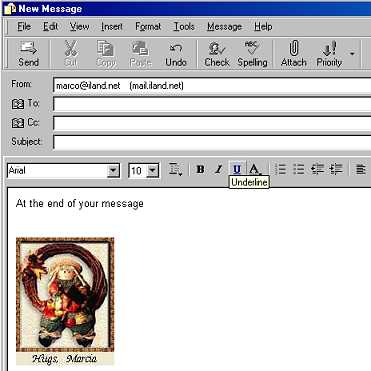
|
|
Free counters provided by Honesty.com. Thanks to Kay for the great idea of screen shots. |
|
© 1998-2001 MarcoDesigns No content or graphics from any area of this site other than the "Designs" section may be used without written permission of the owner. I take no claim to designs other than arrangement for stationery purposes, unless specified. |